How to Use Tubebuddy Keyword Explorer to Get MORE Views on Youtube For FREE
Right then, guys…
Welcome to part 3 in this training series on how to grow your Youtube channel from start to finish.
So if you remember in the last part of the series, I showed you how to plan out your videos and optimise each one for optimal watch time.
We do this because the more watch time you get, the more Youtube will promote your videos on their home page and the higher they’ll rank them in the search results as well.
So yeah, make sure to check that out first if you haven’t done so, already.
Now if you’re up to date and you’re ready to go, then…
Here’s what you’ll be learning in this part of the Youtube training series
Today, I’m going to be showing you how to use Tubebuddy keyword explorer to get more views on Youtube for free.
So when you put what I’m about to show you into action, your videos will literally fly right to the top of the search results every single time.

How to Use Tubebuddy Keyword Explorer to Get MORE Views on Youtube For FREE
Plus, your videos will also show up for dozens of long-tail variations of your keyword you want to rank for as well.
This in turn will drive even more views to your videos and massively boost your subscribers in the process too.
Sounds good? I hope so because that’s what I’ll be showing you today 🙂
Anyway, I think I’ve prepped you enough for today’s free training, so without further ado, lets begin…
Here’s how to use Tubebuddy keyword explorer to get more views on Youtube for free.
What You’ll Be Learning Today:
(Click any of the links below to jump to that part of the training)
Watch Training in Video Format
If you prefer watching than reading, then here’s today’s training in video format:
However, if you prefer reading, then here’s the written version of this training…
Step 1. How to generate keywords for free using KeywordTool.io
Right then, the first thing we need to do is to generate some keywords to work with.
Thankfully, this is easy to do and it’ll only take couple of minutes, tops.
So to generate a large list of keywords to work with, we’re going to be using a free website called KeywordTool.io:
Once you’re at KeywordTool.io, click on the “Youtube” tab and enter a phrase that best describes the topic of your video.
Keep the keyword phrase as broad as possible as this will help KeywordTool.io to generate a larger list of keywords to work with.
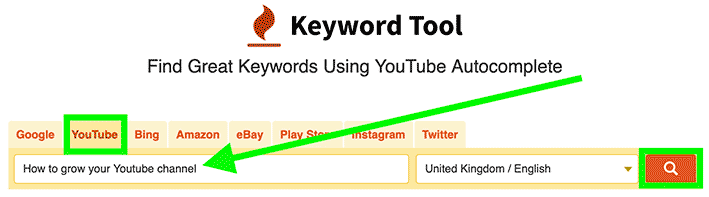
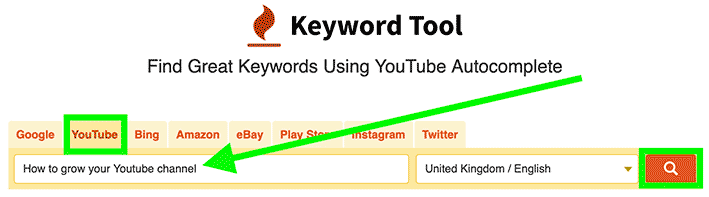
Make sure you’re on the “Youtube” tab then enter your keyword and click on the “search” icon.
KeywordTool.io will then go to Youtube and scrape all the different suggested variations on that particular keyword.
What’s cool about all these keywords that KeywordTool.io suggests is that people are actively searching for these keywords every month.
So regardless which keyword you use, you can rest assured that people are actually searching these exact phrases every month.
Anyway, once you’ve generated a list of keywords using KeywordTool.io, then it’s time for the next step…
Step 2. Using Tubebuddy keyword explorer to gauge keyword competition
The next step is to download Tubebuddy.
Like I said before, I’ll be showing you how to use Tubebuddy keyword explorer to get more views on Youtube for free.
Now there’s free and paid versions of Tubebuddy but we only need the free version with what we’re doing today.
Anyway, you can download Tubebuddy for free, right here:
After downloading Tubebuddy, you’ll need to install it on Chrome and then give Tubebuddy access to your Google account.
Now, at this point, you’re probably wondering…
Is Tubebuddy safe to use and connect to to your Google account?
In a word… Yes.
To be honest, I felt the same myself – I didn’t like the idea of giving an unknown third party app access to my Google account.
However, I’ve been using Tubebuddy for a few years and I’ve never had a single problem with Tubebuddy in this respect.
So you can rest assured Tubebuddy is safe to use and it won’t put your computer or Google account in danger whatsoever.
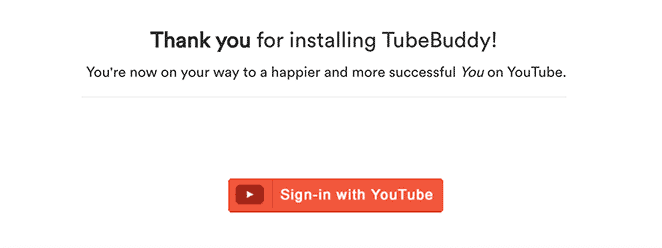
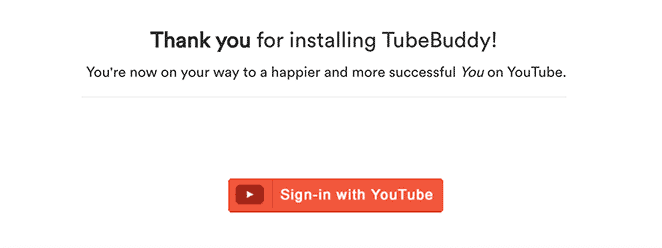
Is Tubebuddy safe? I’ve been it for years and I’ve had no problems with it. So yes, I’d say Tubebuddy is safe to use on Chrome and your Google account.
Once you’ve installed Tubebuddy onto Chrome and connected it to your Youtube account, head to the Youtube homepage.
Then, starting from the top, copy the first related keyword from the list you generated using KeywordTool.io:
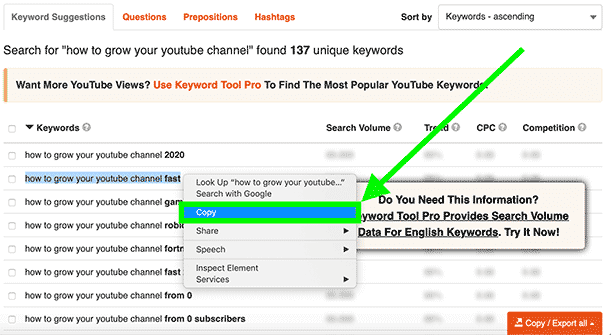
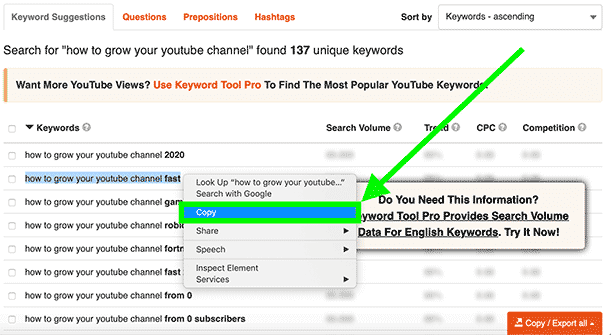
Grab the first keyword related to the topic of your video from KeywordTool.io then head to the Youtube homepage and paste it into the search bar.
Then paste that keyword into the search bar on the Youtube homepage and click “search”.
This will obviously take you to the search results, and hopefully, you should see Tubebuddy Keyword Explorer on the right:
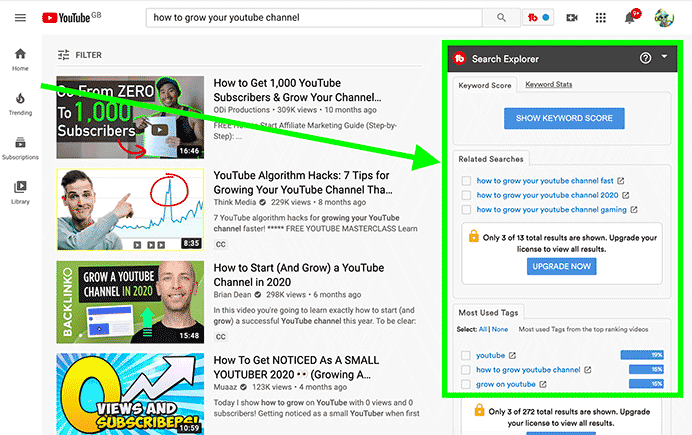
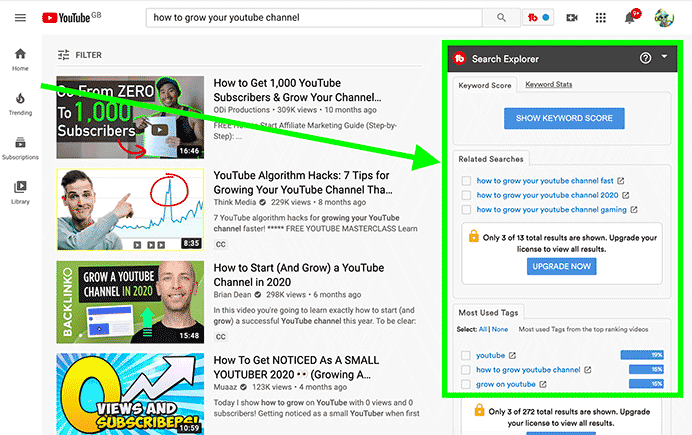
Tubebuddy Keyword Explorer should appear on the right in the search results. Click on “SHOW KEYWORD SCORE” for Tubebuddy to analyse the keyword to see if it’s worth ranking for.
As you can see, Tubebuddy Keyword Explorer should be displaying important analytical data for your keyword you’ve just searched for.
We need to use this data to assess whether or not that particular keyword is worth ranking for.
It’s fairly easy to understand but I’ll break it down just in case there’s any confusion…
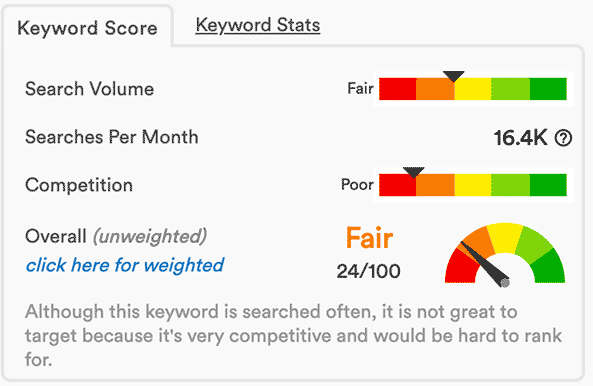
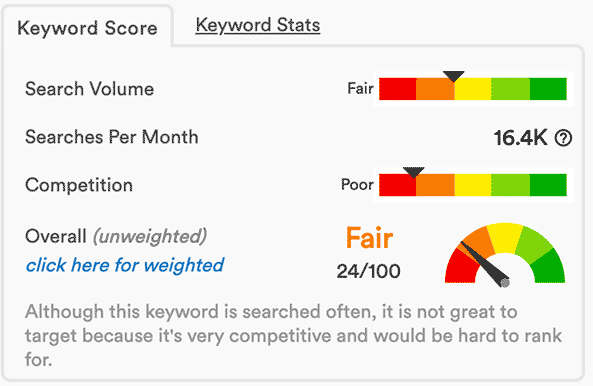
You want to use Tubebuddy Keyword Explorer to analyse the keyword to see if it’s easy to rank for and if the keyword generates regular views on a monthly basis.
-
- Search Volume – how much traffic that particular keyword gets per month on Youtube
- Competition – how hard or easy it will be to rank for that particular keyword
- Overall – an overall assessment whether or not that keyword is worth ranking for
(And just in case this wasn’t obvious – the more into the green the dial goes, the better)
If the keyword scores 60 or better in Tubebuddy Keyword Explorer, then save that keyword to Notepad.
Then head back to KeywordTool.io and copy the next relevant keyword in your list and run it through Tubebuddy Keyword Explorer like before.
Once again, if Tubebuddy Keyword Explorer scores the keyword 60 or better, then save it to Notepad like before.
Keep rinsing and repeating this until you’ve gone through the entire list on KeywordTool.io.
If you need more keywords to work with, then simply use a different keyword to describe the topic of your video and repeat the process again.
Remember, keep your keyword as broad as possible so KeywordTool.io can generate more keywords to work with.
Once you’ve got a list of relevant keywords that have scored 60 or better on Tubebuddy Keyword Explorer, then you’re ready for the next step…
Step 3. How to use KeywordTool.io to generate related additional keywords
What we need to do now is to choose a keyword from the list we made in the last step.
When choosing a keyword, you need to consider the age of your channel and the amount of subscribers you currently have.
So the older your Youtube channel is – and the more subscribers you have – the more competitive the keyword you can go for.
However, if you’ve got a new channel and you have no subscribers, you’ll need to go for a less competitive keyword.
Obviously, these type of keywords won’t get a lot of searches but going for a more competitive keyword will result in your video not ranking and you won’t get any views as a result.
Thankfully, as your channel and subscriber base grows, you’ll be able to go for more competitive keywords that get more views.
So pick a keyword from your Notepad list we made in the last step while keeping what I just said in mind.
Once you’ve chosen your keyword, we now need to generate additional keywords based around your main keyword.
So head back to KeywordTool.io then paste in your chosen keyword and hit “search”:
Now in my example, you can see KeywordTool.io only yielded 3 keywords:
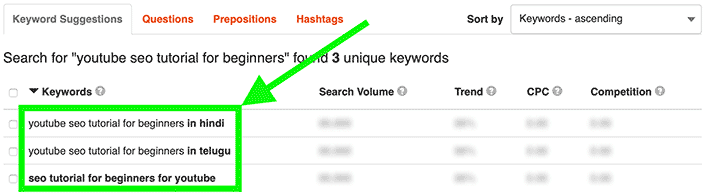
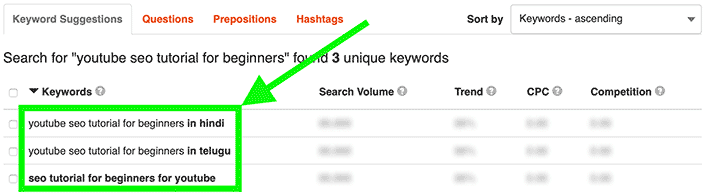
If KeywordTool.io only generates a few keywords, this means your main keyword is too long. Shorten the keyword and KeywordTool.io will generate more keywords to work with.
If that’s the same case for you, then simply shorten your keyword and press “search” again.
Hopefully, this time, KeywordTool.io should have generated a lengthy list of additional keywords to work with this time.
What we need do now is to copy and paste all the bold parts of the keywords that are relevant to the topic of your video:
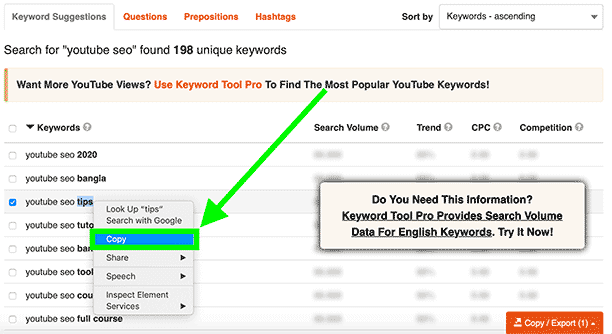
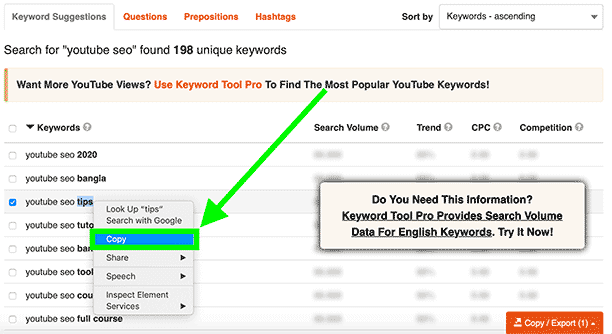
Copy the bold parts of the keywords that are related to the topic of your video. We’ll be using these additional keywords when creating the title for our Youtube video.
Once you’ve copied all the relevant bolded parts of the keywords to Notepad, I’ll see you in the next step…
Step 4. How to create an SEO optimised title for your Youtube video
What we need to do now is to create a title for your video using your main and additional keywords.
When you do this, you should be able to rank for your main keyword and for dozens of long-tail variations of your main keyword as well.
Me personally, whenever I’m writing a title for my Youtube videos, I always use a website called Online Character Count.
The reason why I use this website for writing my titles is because Youtube only allows up to a 100 characters for your titles.
Not only do we need to get your main keyword in your title but we need to get as many additional keywords in there as well.
So using Online Character Count allows us to keep track of the amount of characters we use while maximising as many keywords in our title as possible.
So head to the Online Character Count website which can be found here:
https://www.charactercountonline.com
Now there’s a few guidelines you’ll need to follow if you want to get optimal results and get the best possible rankings on Youtube for free.
These being:
-
- Front load the title with your main keyword if you can
- Try not to fragment your main keyword
- Use as many additional keywords in your title as possible
So to give you an example, here’s a title I’ve created myself using Online Character Count:
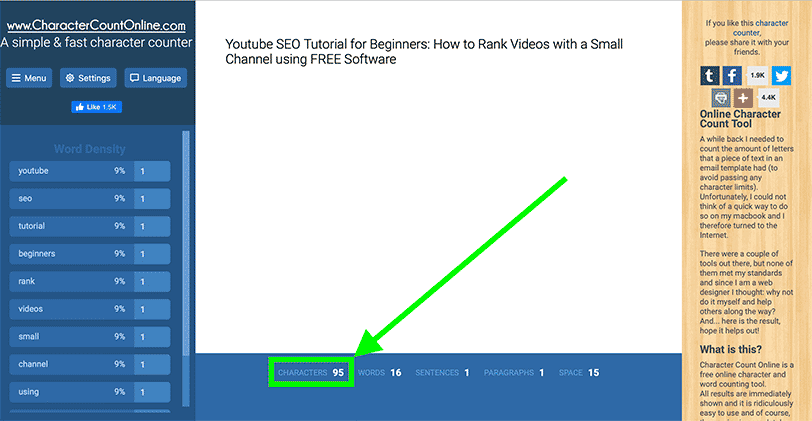
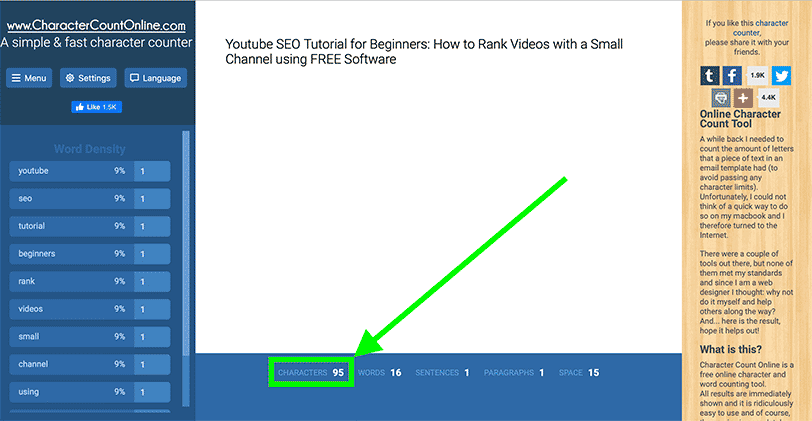
When writing the title for your video. Make sure to start with your main keyword. Then cram as many additional keywords that are related to the topic of your video in your title as possible.
As you can see, I started my title with my main keyword and I didn’t fragment it for optimal results.
I’ve also tried to get as many additional keywords I got from KeywordTool.io as possible.
So when I use this title (along with all the other methods taught in this training series) I should rank for my main keyword and dozens of long-tail variations of that keyword as well.
So start writing your title for your Youtube video and once you’ve done that…
That’s how to use Tubebuddy keyword explorer to get more views on Youtube for free 🙂
Thanks for checking out this part in my Youtube training series and I genuinely hope you got value from it.
At the end of the day, this is simple yet incredibly effective method for generating thousands of views to your Youtube videos everyday for free.
Anyway, if you’ve completed this part of the training – and ready for the next part – you can get free access to it here:
COMING SOON
If you’ve got any questions on how to how to use Tubebuddy keyword explorer to get more views on Youtube for free, then let me know down below…
At the end of the day, I’m here to help – so hit me up by leaving a comment down below and I’ll answer your questions for you.
Once again, thanks for reading and I’ll see you in the next module 🙂
James Scholes
How to Use Tubebuddy Keyword Explorer to Get MORE Views on Youtube For FREE

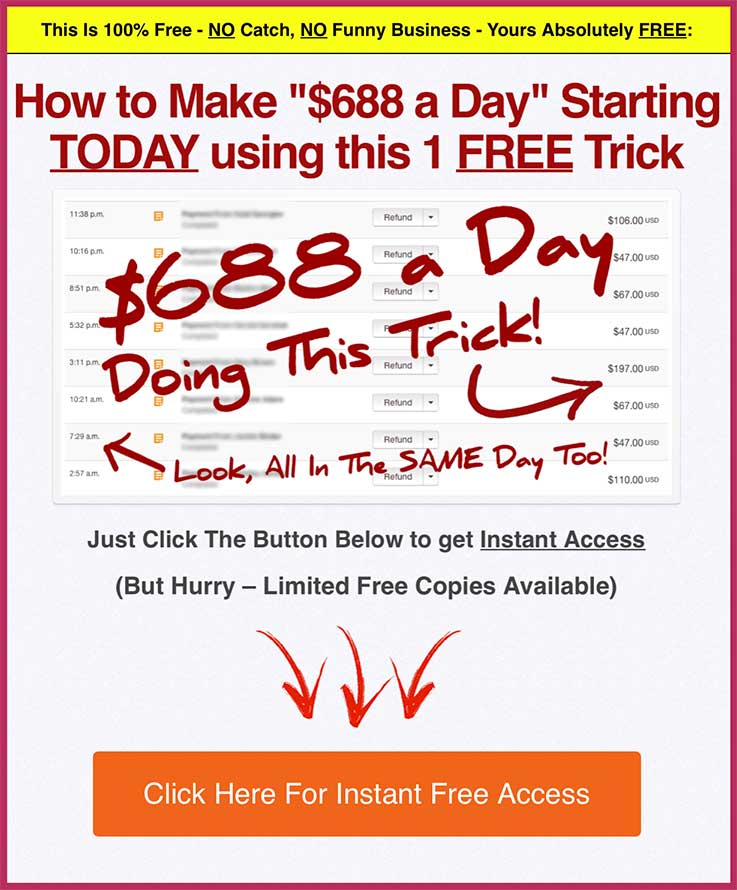
2 Comments
Word Character Count
Thanks for suggesting these useful tools. Keep sharing James!
James Scholes
Thanks, and I’ll keep sharing too 🙂
James Scholes
Leave A Response